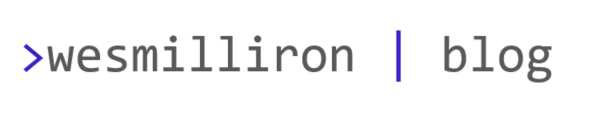I ran into a situation lately where we had a disk throw a predictive failure alert on an HPE Proliant server at a remote site running VMware ESXi 6.7. Using the iLO is a great way to figure out which drive bay contains the failed drive, but it does not provide a mechanism to “blink” the UID so that the on-site technician can easily identify and replace the correct drive.
This particular server belonged to a vSAN cluster. vSAN disk management within vSphere provides the ability to be able to enable the LED on a drive, but that functionality did not work for us. In an earlier post, I found that I could use the Smart Storage Administrator CLI (SSACLI) utility that is included with the custom HPE ESXi iso in order to determine drive bay location, so I was wondering if we could use the same tool to enable the UID (blinking light) for a specific drive.
I found this guide on github which had a lot of great examples of the usage of the SSACLI utility, including the ability to enable the UID on a particular drive. First, I ran the blow command to list all of the disks in the server to confirm the bay location of the failed drive.
/opt/smartstorageadmin/ssacli/bin/ssaclictrl slot=0 pd all show detail
The output will look something like this, with an entry for each disk in the system:
physicaldrive 1I:1:4
Port: 1I
Box: 1
Bay: 4
Status: OK
Drive Type: Unassigned Drive
Interface Type: Solid State SAS
Size: 1.9 TB
Drive exposed to OS: True
Logical/Physical Block Size: 512/4096
Firmware Revision: HPD2
Serial Number: –
WWID:58CE38EE2057D3C6
Model: HP MO001920JWFWU
Current Temperature (C): 29
Maximum Temperature (C): 30
Usage remaining: 100.00%
Power On Hours: 592
SSD Smart Trip Wearout: True
After identifying the failed drive, and its location of 1I:1:4, I can then tailor the command to enable the UID of that particular drive.
/opt/smartstorageadmin/ssacli/bin/ssacli ctrl slot=0 physicaldrive 1I:1:4 modify led=on duration=3600
The above command will enable the UID for an hour, if you want to manually turn off the LED light before that, simply change the the parameter led=off.